- Log in to your CVRP application and click the Choose File option (if you’re unsure of which document is required, click the
 for more info):
for more info):
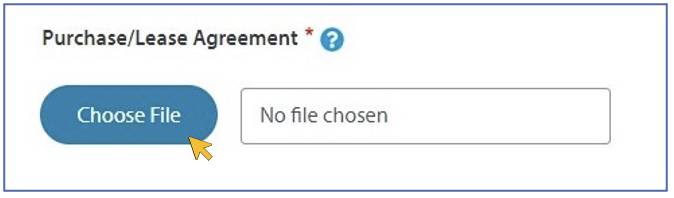
- Your computer file explorer will appear. Type the name of the file you want to upload:, for example MY NEW CAR:

- When the File name is showing in your computer file explorer, click Open:

- After the File name is listed in the empty white box (see highlighted below), click Upload:

- When the uploaded document is successfully saved, the Choose File option will disappear. If you uploaded the incorrect file, you may Remove it to upload a new file:
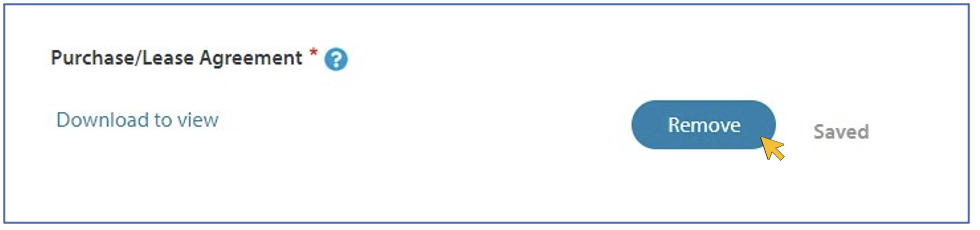
- Click the Choose File option for all supporting documents and continue the Upload process:
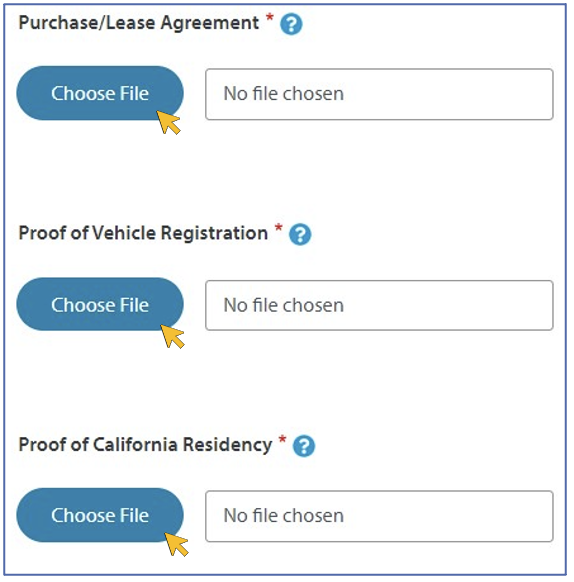
- If you require more time to review your supporting documents, you may select "Not Yet" and upload your remaining documents later.
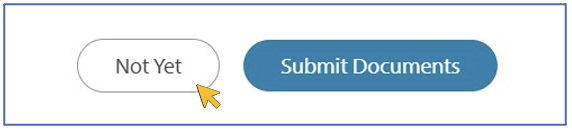
- When you have uploaded all supporting documents uploaded, click Submit Documents.
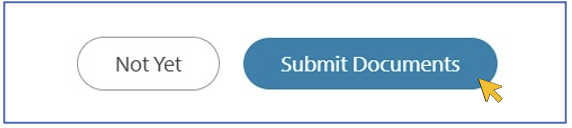
- Wait for confirmation message that all supporting documents have been uploaded:

